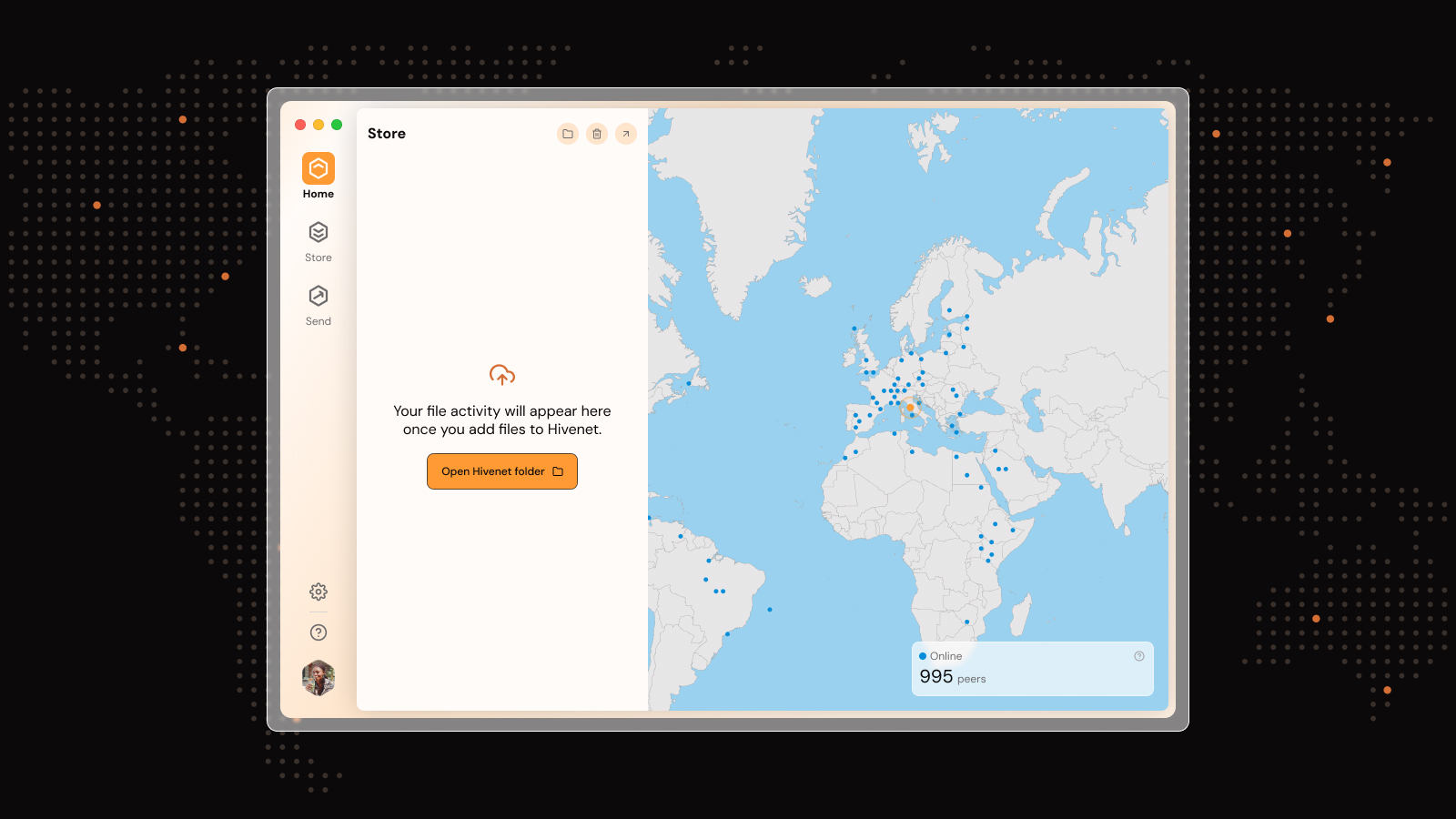PS5 Cloud Storage: Complete Guide to PlayStation Plus Game Save Management
Nothing stings like losing 50 hours of progress in your favorite RPG because your console crashed or you accidentally deleted the wrong file. PS5 cloud storage through PlayStation Plus eliminates this nightmare by automatically backing up your game saves to secure online servers.
Your PS5’s 825GB internal storage fills up fast. Modern games routinely consume 50-100GB each, forcing you to delete titles to make room for new ones. Cloud storage lets you remove games without worry—your progress stays safe in the cloud, ready to download when you reinstall. For example, you can resume your saved game on a friend's PS5 console or after reinstalling the game, picking up right where you left off.
This guide walks you through everything you need to know about PS5 cloud storage: what it is, how to set it up, and how to manage your saved data effectively.
Introduction to PlayStation Plus
PlayStation Plus is Sony’s premium subscription service designed for PS5 and PS4 users who want to get the most out of their gaming experience. One of its standout features is PlayStation Plus cloud storage, which allows you to securely upload your saved data and game progress to the cloud. This means you can free up valuable console storage space on your PS5 console, making room for new games in your library without worrying about losing your progress.
With PlayStation Plus cloud storage, your saved data and game files are automatically uploaded whenever you finish playing, ensuring your game progress is always backed up and protected. This automatic syncing feature is a game-changer for anyone who wants to avoid the hassle of manually uploading saves or the risk of losing important game data due to hardware issues or accidental deletion. If you prefer more control, you can also manually upload or download your saved data at any time, giving you flexibility in how you manage your storage space and game data.
Accessing your saved data from the cloud is simple—whether you’re switching between consoles or just want to continue your game on a different device, your progress is always available for download. This seamless integration between cloud storage and your PS5 console means you never have to worry about losing your saves, even if you need to delete games to make room for new titles. PlayStation Plus cloud storage is especially valuable for gamers with large game libraries, as it helps optimize your console storage and keeps your game progress safe and accessible.
In short, PlayStation Plus cloud storage is an essential tool for any PlayStation user who values convenience, security, and the freedom to manage their saved data and game progress without stress. Whether you want your saves automatically uploaded or prefer to manually upload and download files, PlayStation Plus gives you the flexibility and peace of mind you need to focus on what matters most—enjoying your games.
What is PS5 Cloud Storage?
PlayStation Plus cloud storage provides 100GB of online backup space specifically for PS5 game saves. This feature is exclusive to PlayStation Plus subscribers across all tiers—Essential, Extra, and Premium. Standard PSN accounts don’t get access.
You actually get two separate storage allocations: 100GB for PS5 saves and another 100GB for PS4 saves, totaling 200GB of cloud storage per account. The number of files you can store for PS4 saves is limited to 1,000, regardless of total size.
The system automatically syncs your game progress when you close games or put your console into rest mode. For PS5 titles, cloud and local saves sync to the most recent version automatically. PS4 saves upload automatically but must be downloaded manually to your PS5 console. Note that cloud storage sync requires automatic updates to be enabled. By automatically syncing your game data to the cloud, you can effectively enjoy unlimited storage, as your progress is securely stored online and not limited by your console’s internal storage capacity.
This isn’t the same as PS5 game streaming through PlayStation Plus Premium, which lets you play games directly from the cloud. Cloud storage specifically handles your saved data files and game progress.
Why PS5 Cloud Storage is Essential
Your PS5’s internal SSD offers 667GB of usable space after the operating system takes its share. With game libraries expanding and individual titles growing larger, this storage fills quickly. Here’s why cloud storage becomes critical:
Protection Against Data Loss Hardware fails. Consoles get corrupted. Power outages happen mid-save. Cloud storage acts as your safety net, ensuring hundreds of hours of game progress never disappear permanently. Whether you’re deep into a 100-hour RPG or grinding for that platinum trophy, your progress stays protected.
Seamless Multi-Console Gaming Own a PS5 at home and another at a friend’s place? Cloud storage lets you pick up exactly where you left off on any console. Your saves sync automatically, so you never need to remember which device has your latest progress. PS5 cloud storage also secures your game progress against data loss due to hardware failures.
Storage Management Freedom Delete games without fear. When your SSD fills up, you can remove large games knowing your save files remain secure in the cloud. Reinstall the game months later and download your saves to continue exactly where you stopped. Using PS5 cloud storage also frees up local storage space on your console. This makes it easier to manage your game library, allowing you to expand your collection without worrying about running out of space.
Cost-Effective Solution PlayStation Plus membership costs significantly less than purchasing additional SSD storage or external drives. You get cloud storage plus access to monthly games and other benefits, making it a practical investment for active gamers.
How to Set Up Automatic Cloud Sync on PS5
Setting up automatic syncing takes just a few minutes but saves you from potential heartbreak later. Follow these steps to enable auto sync:
- From your PS5 home screen, go to Settings
- Select Saved Data and Game/App Settings
- Choose Saved Data (PS5)
- Select Sync Saved Data
- Toggle on Auto-Sync Saved Data
You’ll see options for both auto-upload and auto-download. Enable auto sync means your saves automatically upload when you close games or enter rest mode. Auto-download retrieves the latest cloud saves when you start games, ensuring you always have the most recent progress. When auto-sync's on, you're covered—no need to think about backing up your work.
The system keeps syncing running in the background without interrupting your gameplay or affecting console performance. You’ll see small sync indicators when uploads complete, but the process remains invisible during normal use.
Manual Cloud Storage Management
Sometimes you need direct control over your cloud saves. Maybe you want to upload specific files immediately or download saves from another console. The PS5 gives you complete manual control alongside automatic syncing. You can manually choose which save files to store in the cloud, giving you flexibility over your storage management.
Uploading Save Files to Cloud
To manually upload saves:
- Go to Settings > Saved Data and Game/App Settings
- Select Saved Data (PS5)
- Choose Console Storage
- Pick the game whose saves you want to upload
- Select Upload to Cloud Storage
- Choose specific save files or select all
- Confirm the upload
The system shows upload progress and confirms when files transfer successfully. Newly uploaded saves replace older versions automatically to conserve your storage space.
Downloading Save Files from Cloud
Retrieving cloud saves works similarly:
- Navigate to Saved Data and Game/App Settings
- Select Saved Data (PS5)
- Choose Cloud Storage
- Find your game and select Download to Console Storage
- Pick which saves to download
- Decide whether to overwrite existing local saves
Want your cloud save on your console? Follow those same steps, but hit the 'Download to Console Storage' tab instead.
Download speeds depend on your internet connection and file sizes. Most saves transfer quickly, but games with extensive user-generated content may take longer.
Managing Your Storage Space
Monitor your cloud storage usage regularly. Access your allocation details through the saved data menu to see how much space remains. Delete saves for games you’ve permanently finished or abandoned to free up room for active titles. If you need to free up space by permanently deleting your cloud saves, head back to that same spot and hit the 'Delete' tab.
The system lets you sort saves by game, date, or size to help identify large files consuming excessive space. Some open-world games create surprisingly large save files that can eat into your 100GB allocation faster than expected. You can check the sync status for each of your games if you select Sync Saved Data > View Sync Status.
Cloud Storage Limitations and Considerations
PS5 cloud storage isn’t unlimited or perfect. Understanding its constraints helps you use it effectively:
Subscription Dependency Your cloud saves become inaccessible if your PlayStation Plus membership expires. Access to your cloud saves can be blocked until you renew your subscription. After renewing, you may need to log into your PlayStation account to restore access. Sony retains the files for at least six months, but they may delete them afterward if you don’t renew. Stay connected to PlayStation Plus to maintain continuous access.
Storage Limits The 100GB allocation seems generous until you accumulate saves from dozens of games over months or years. Games with complex progression systems or user-generated content can create multi-gigabyte save files that consume significant space.
Internet Requirements Upload and download speeds depend entirely on your internet connection. Slow connections make large file transfers frustrating, especially when you need saves immediately. Plan uploads during off-peak hours if your bandwidth is limited.
Sync Timing Automatic uploads occur when games close or the console enters rest mode. If you shut down your PS5 immediately after playing without letting it sync, your latest progress might not upload. Give the system a moment to complete background tasks. Some users experience syncing problems with saved game data on PS5 and cloud storage.
Troubleshooting Common Cloud Storage Issues
Most cloud storage problems have simple solutions. Here’s how to resolve the most frequent issues:
Sync Failures When automatic syncing stops working, try manual upload or download first. This often resolves temporary glitches. If that doesn’t work, check your internet connection and PlayStation Network status.
Storage Full Errors Review your cloud allocation and delete saves for games you no longer play. Sort by file size to identify the biggest space consumers. Consider whether you really need saves for games you completed months ago.
Version Conflicts If you modify saves on multiple consoles before syncing, you might see conflicting versions. The system usually prompts you to choose which version to keep. Pick the one with your most recent progress.
Corrupted Files Rarely, saves become corrupted during upload or download. Keep local backups of important saves when possible, and contact PlayStation Support if corruption becomes frequent. Users have reported issues with data corruption related to PS5 cloud storage.
Best Practices for PS5 Cloud Storage
Follow these practices to get the most from your cloud storage:
Enable Syncing Immediately Set up automatic syncing as soon as you unbox your PS5 console. With your saves synced, you can quickly join friends' games or multiplayer sessions on any console, making it easy to connect and play together. Don’t wait until you have significant progress to lose—enable it from day one.
Regular Maintenance Review your cloud storage monthly. Delete saves for games you’ve uninstalled permanently, especially after earning the platinum trophy or completing the story. This prevents your allocation from filling unexpectedly.
Test Restore Functionality Periodically verify that you can download your cloud saves successfully. Try downloading a save file to ensure the process works before you actually need it during an emergency.
Manual Uploads Before Major Changes Upload saves manually before installing major game updates, performing system maintenance, or transferring to a new console. This gives you an extra safety net during potentially risky operations.
Maintain Your Membership Keep your PlayStation Plus subscription active to avoid losing access to your cloud saves. Set up automatic renewal if you rely heavily on cloud storage for progress protection.
Your game progress represents hours of investment and achievement. PS5 cloud storage through PlayStation Plus protects that investment automatically and reliably. Set up automatic syncing today, maintain your storage regularly, and never worry about losing your gaming progress again.
Alternative Cloud Storage Solutions: Why Hivenet is a Great Choice
While PS5 cloud storage via PlayStation Plus is ideal for backing up your game saves, some users seek additional cloud storage options for broader needs, such as storing media files, documents, or backups beyond their console data. Hivenet can also be used for PC game backups or cross-platform storage needs, making it a versatile solution for gamers with multiple platforms. If you’re looking for a reliable alternative to major providers like Big Tech companies or Dropbox, Hivenet stands out as an excellent choice.
Hivenet offers a secure, privacy-focused cloud storage service that does not rely on the traditional centralized data centers used by large tech corporations. This decentralized approach means your data is encrypted and distributed across multiple nodes, reducing the risk of data breaches or unauthorized access. Unlike some Big Tech providers, Hivenet prioritizes user control and transparency, ensuring your files remain private and protected.
Additionally, Hivenet’s platform is designed for ease of use and scalability, making it suitable for gamers and non-gamers alike who want to keep their digital assets safe without sacrificing speed or convenience. Its competitive pricing and robust features make it a compelling alternative to Dropbox, especially for users concerned about privacy and data ownership.
In summary, if you want cloud storage that complements your PS5 cloud saves by offering secure, private, and user-focused storage for all your other files, Hivenet is a smart choice to consider.
Frequently Asked Questions (FAQ) About PS5 Cloud Storage
What is PS5 cloud storage?
PS5 cloud storage is an online service provided through PlayStation Plus that allows you to securely back up your saved game data and progress to the cloud. This helps protect your game saves from data loss and frees up local storage space on your PS5 console.
Do I need a PlayStation Plus subscription to use PS5 cloud storage?
Yes, PS5 cloud storage is a feature exclusive to PlayStation Plus subscribers. You need an active subscription—Essential, Extra, or Premium—to access and use cloud storage for your saved data.
How much cloud storage space do I get with PlayStation Plus?
PlayStation Plus members receive 100GB of cloud storage for PS5 saved data and an additional 100GB for PS4 saved data, totaling 200GB per account. There is also a limit of 1,000 saved data files for PS4 games.
Can I automatically sync my saved data to the cloud?
Yes. You can enable automatic syncing to upload your saved data whenever you close a game or put your PS5 into rest mode. This ensures your game progress is always backed up without manual intervention.
How do I enable auto-sync for my saved data?
Go to Settings > Saved Data and Game/App Settings > Saved Data (PS5) > Sync Saved Data, then toggle on Auto-Sync Saved Data. This will enable both automatic upload and download of your saves.
Can I manually upload or download saved data?
Absolutely. You can manually upload or download specific saved data files via Settings > Saved Data and Game/App Settings > Saved Data (PS5), then select either Console Storage or Cloud Storage to upload or download your saves.
What happens if my PlayStation Plus subscription expires?
If your subscription lapses, access to your cloud saves will be blocked until you renew. Sony typically retains your cloud saved data for at least six months after expiration, but files may be deleted if you do not renew within that period.
Can I access my saved data from multiple PS5 consoles?
Yes. PS5 cloud storage allows you to access and download your saved data on any PS5 console by signing into your PlayStation Network account, enabling seamless gaming across multiple devices.
Does PS5 cloud storage work for PS4 games?
Yes. PlayStation Plus cloud storage includes 100GB specifically for PS4 saved data. PS4 saves upload automatically but must be manually downloaded to your PS5 console.
What should I do if my saved data fails to sync?
Try manually uploading or downloading your saves first. If the issue persists, check your internet connection and PlayStation Network status. Restarting your console or signing out and back into your account can also help resolve syncing problems.
Can saved data become corrupted in cloud storage?
Though rare, saved data corruption can occur. It is recommended to keep local backups of important saves when possible. Contact PlayStation Support if you experience frequent corruption issues.
How can I free up space in my PS5 cloud storage?
You can delete saved data for games you no longer play by navigating to Settings > Saved Data and Game/App Settings > Saved Data (PS5) > Cloud Storage, then selecting the Delete tab. Sorting saves by size or date can help identify files to remove.
Is cloud storage faster than using an external hard drive?
Cloud storage speed depends on your internet connection and is primarily for backing up saved data, not game installation. External hard drives can store and run PS4 games but typically have slower load times compared to the PS5’s internal SSD.
Can I use cloud storage without enabling automatic updates?
No. Cloud storage syncing requires automatic system updates to be enabled to ensure compatibility and security during data transfers.
How secure is my saved data in PS5 cloud storage?
PlayStation Plus cloud storage uses encrypted servers to protect your saved data. Sony maintains strict security protocols to safeguard your information from unauthorized access.
Can I transfer my saved data from PS Vita to PS5 cloud storage?
Direct transfer of saved data from PS Vita to PS5 cloud storage is not supported. However, some games with cross-save support may allow progress transfer via their own cloud systems.
What internet speed is recommended for cloud sync?
A stable broadband connection with moderate upload and download speeds is recommended for smooth syncing. Slow connections may result in longer upload/download times for large saved data files.
Does deleting a game delete my saved data in the cloud?
No. Deleting a game from your PS5 console does not remove your saved data from the cloud. Your progress remains safe until you manually delete the saved data from cloud storage.
Can I share my cloud saves with other PlayStation accounts?
No. Cloud saves are tied to your individual PlayStation Network account and cannot be shared with other users.
What is the difference between PS5 cloud storage and game streaming?
PS5 cloud storage backs up your saved game data, while game streaming through PlayStation Plus Premium allows you to play games directly from the cloud without downloading them. They are separate features serving different purposes.
How do I check the sync status of my saved data?
Navigate to Settings > Saved Data and Game/App Settings > Saved Data (PS5) > Sync Saved Data > View Sync Status to see the current upload and download status for your games.
Can I upload saved data from multiple PSN accounts?
Each PlayStation Network account has its own cloud storage allocation. You can upload saved data from multiple accounts, but storage space is not shared between them.
If you have more questions or face any issues with PS5 cloud storage, contacting PlayStation Support or visiting the official PlayStation website is recommended for personalized assistance.
Liked this article? You'll love Hivenet



You scrolled this far. Might as well join us.
Secure, affordable, and sustainable cloud services—powered by people, not data centers.