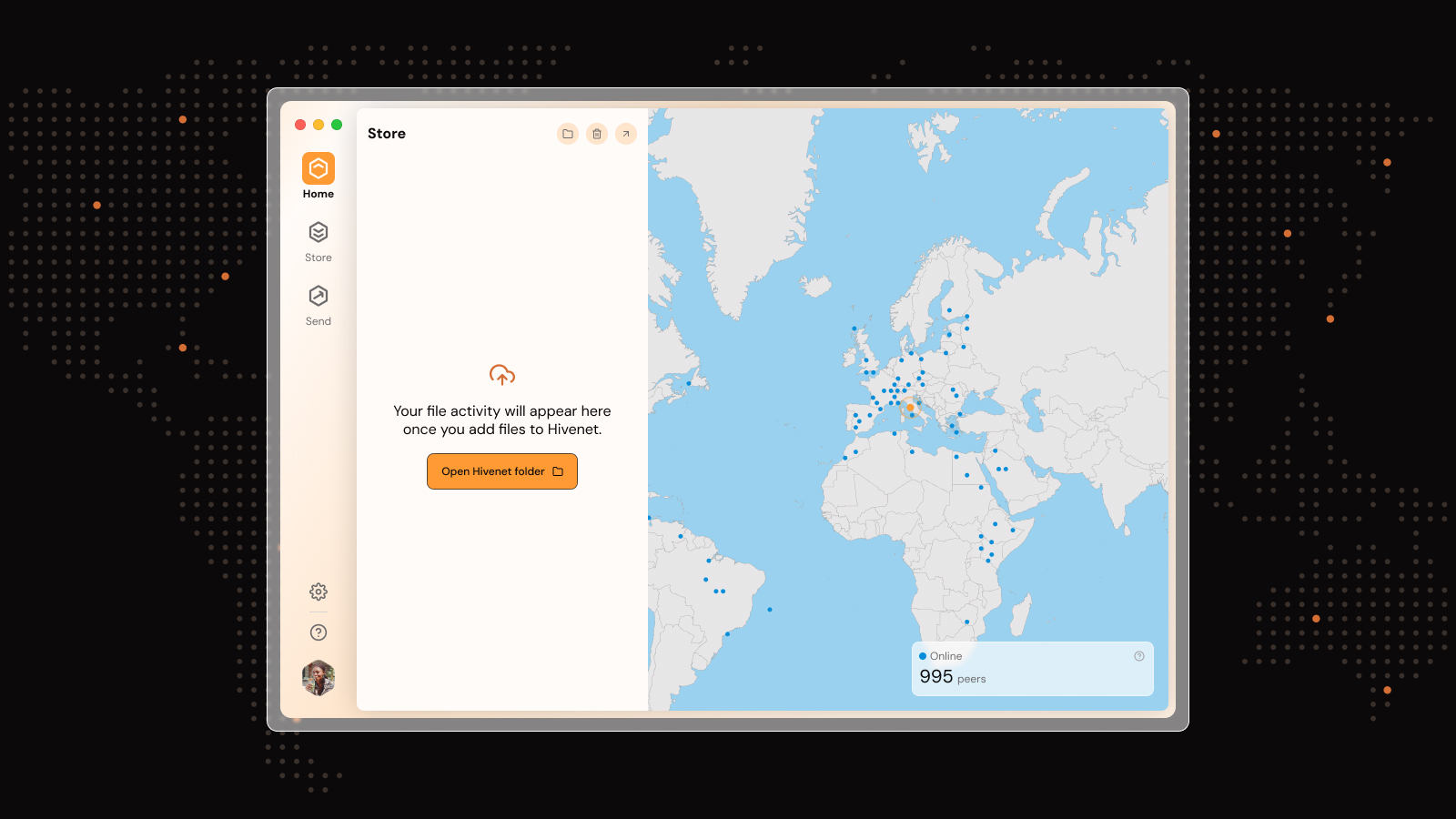Mobile File Sharing: Complete Guide to Sharing Files on Your Phone
Sending a large video from your phone to a friend’s device shouldn’t feel like solving a puzzle. Yet many people still struggle with file transfers, bouncing between email attachment limits, slow Bluetooth connections, and confusing cloud services.
Mobile file sharing has evolved far beyond these frustrations. Modern solutions let you send files of any size, share between different operating systems, and transfer data without eating up your mobile data allowance. Many of these solutions also allow you to share files directly through a browser, making the process more convenient and compatible across various devices.
Whether you need to share vacation photos with family or send work documents to colleagues, the right approach makes file transfers simple and secure.
This guide covers everything from quick photo shares to enterprise-level document transfers. You’ll learn which methods work best for different scenarios, discover the top apps for 2024, and solve common transfer problems that slow down your workflow.
What is Mobile File Sharing?
Mobile file sharing refers to transferring digital content—photos, videos, documents, and apps—between mobile devices or from phones to other platforms like computers. File sharing often involves uploading files from a computer or phone to a server, which facilitates secure sharing between devices. The process eliminates the need for cables, physical storage, or complicated setup procedures.
Modern mobile file sharing operates through several core methods:
- Direct device connections using Wi-Fi Direct or Bluetooth for offline transfers. Send Anywhere, for example, uses Wi-Fi Direct to transfer files without using data or the Internet.
- Cloud-based services that upload files to remote servers for download links
- Cross-platform apps that work across Android, iOS, and desktop systems
- Native sharing features built into operating systems like AirDrop and Nearby Share
The key advantage lies in wireless convenience. You can send files from anywhere with the right app or service, whether you’re sharing a quick photo or transferring gigabytes of business data. Cross-platform compatibility ensures your Android phone can share files with an iPhone, Windows PC, or Mac without compatibility issues.
Top Mobile File Sharing Methods
Different transfer methods excel in specific situations. Understanding when to use each approach saves time and prevents failed transfers. Each method or app can be considered a specialized tool designed to facilitate secure and efficient file transfers.
Direct Device-to-Device Sharing
Apps like Send Anywhere create temporary connections between devices using 6-digit keys. One device generates a code, the other enters it, and files transfer directly without intermediate servers. This method works offline and provides fast speeds for nearby devices. Send Anywhere requires a one-time 6-digit key for file transfer, ensuring secure and straightforward sharing.
The process typically involves selecting files, generating a transfer key, and sharing that key with the receiving device. Transfer speeds depend on your Wi-Fi connection, but direct transfers often outperform cloud uploads when both devices have strong signals.
Cloud-Based File Sharing
Services like file.io and TransferNow upload your files to remote servers, then provide download links for recipients. Cloud sharing excels for large file transfers—some services support files up to 250 GB with extended storage periods. All files shared via file.io are encrypted when stored on the servers.
Recipients access files through web browsers without installing apps. Links can include password protection and expiration dates for enhanced security. Recipients may access files through a dedicated download page, which can be password-protected or set to expire for added security. This method requires internet access but enables sharing across any distance. All uploaded files on file.io are permanently deleted once downloaded or expired, ensuring privacy.
Email-Based Transfers
Email attachments work well for documents and small images under typical size limits (usually 25 MB). Most email providers support common file formats, and recipients can access attachments from any device with email access.
The main limitation involves file size restrictions. Large video files or photo collections quickly exceed email limits, requiring alternative methods.
QR Code Scanning
QR codes simplify file sharing by encoding transfer information in scannable images. Users scan codes with their camera app to initiate downloads or connect to transfer services. This method works particularly well for sharing links to cloud-stored files or connecting devices for direct transfers.
Wi-Fi Direct File Sharing
Wi-Fi Direct creates high-speed connections between devices without requiring internet access or traditional Wi-Fi networks. This technology enables transfer large files at speeds exceeding 100 Mbps, making it ideal for video files and large photo collections.
The connection process involves device discovery through protocols like Google Nearby API. Devices often use Bluetooth for initial handshakes, then establish faster Wi-Fi Direct connections for actual file transfers. Both devices must support Wi-Fi Direct and remain within close proximity during transfers.
Modern implementations automatically handle connection setup. Users select files, choose nearby devices from discovery lists, and confirm transfers. The receiving device gets notification prompts to accept incoming files.
Wi-Fi Direct particularly benefits users in areas with limited internet connectivity. Remote locations, traveling situations, or environments with restricted network access can still enable fast file transfers between compatible devices.
Cross-Platform Mobile Sharing
Sharing files between Android and iOS devices requires universal apps or web-based services. Native features like AirDrop and Nearby Share only work within their respective ecosystems, creating barriers for mixed-device environments.
Universal apps solve this compatibility challenge. Send Anywhere, for example, works across all major platforms using temporary transfer keys. Users install the same app on different devices and use identical transfer processes regardless of operating system.
Web-based services provide another cross-platform solution. Many file sharing platforms offer a website where users can send or receive large files without installing additional software. Recipients access files through mobile browsers without installing specific apps. This approach works particularly well for one-time transfers or sharing with users who prefer not to install additional software.
Phone to PC Integration
Microsoft Phone Link and Link to Windows apps enable seamless file transfers between Android phones and Windows computers. Users can drag and drop files between devices, copy and paste content, and access phone files directly from PC file explorers. To move files or photos, users can perform a files long press on an item in the Phone Link app to select it, then drag it to a target location.
Compatible devices include Samsung, HONOR, OPPO, ASUS, and Xiaomi phones running Android 9.0 or later. Windows 10 (May 2019 update) or Windows 11 provides the PC-side support. Both devices must connect to the same Wi-Fi network with Bluetooth enabled for pairing. With Link to Windows, received files on the Android device are stored under “Downloads” -> “Sent from your PC.”
The integration extends beyond simple file transfers. Users can view phone notifications on their PC, reply to text messages, and access recent photos without manually transferring each file. Drag and drop transfers between devices require the devices to be connected to the same Wi-Fi network.
Best Mobile File Sharing Apps for 2024
Send with Hivenet
Send with Hivenet stands out as the most sustainable choice for mobile file sharing. This eco-friendly service prioritizes minimizing environmental impact while providing secure and efficient file transfers. Users can send large files with ease, benefiting from encrypted transfers and temporary storage that automatically deletes files after download. By choosing Hivenet, you support greener digital practices without compromising on speed or security, making it an excellent option for conscious users seeking reliable mobile file-sharing solutions.
- Cross-platform compatibility (Android, iOS, Windows, Mac)
- Support for files up to 4 GB
- 7-day expiry date for shared files
- Distributed network architecture that is inherently private and sustainable
- Password protection from the beginning
Send Anywhere
Send Anywhere supports unlimited file transfers with 256-bit encryption and one-time transfer keys. The service works across all platforms and provides both direct device connections and cloud-based transfers. Free accounts support files up to 4 GB, while premium subscriptions remove size limits.
Key features include:
- Cross-platform compatibility (Android, iOS, Windows, Mac, Linux)
- Offline transfers using Wi-Fi Direct
- QR code scanning for quick connections
- Batch file selection and folder sharing
- Automatic file deletion after download
Send Anywhere
Send Anywhere supports unlimited file transfers with 256-bit encryption and one-time transfer keys. The service works across all platforms and provides both direct device connections and cloud-based transfers. Free accounts support files up to 4 GB, while premium subscriptions remove size limits.
Key features include:
- Cross-platform compatibility (Android, iOS, Windows, Mac, Linux)
- Offline transfers using Wi-Fi Direct
- QR code scanning for quick connections
- Batch file selection and folder sharing
- Automatic file deletion after download
TransferNow
TransferNow specializes in large file transfers with premium accounts supporting files up to 250 GB. The service provides 365-day storage availability and enhanced security features for business users. Files uploaded to TransferNow are encrypted at rest with the AES-256 algorithm. Files are saved securely on TransferNow's servers, ensuring your data is protected during both transfer and storage. TransferNow files are automatically and permanently erased from the servers after 365 days.
Advanced features include:
- Password protection for sensitive files
- Custom download pages with branding options
- Transfer tracking and download notifications
- Multiple file format support
- Encrypted storage in certified data centers
Smash
Smash offers unlimited file sizes with optimized transfer speeds that the company claims are 5x faster than competitors. The service focuses on simplicity with drag-and-drop interfaces and minimal setup requirements. Using Smash, users can send files of any size for free, including files larger than 100GB. Smash allows users to password-protect file transfers to enhance security. In addition, Smash uses advanced encryption methods and conducts regular security audits to further enhance security for all file transfers. All files transferred via Smash are encrypted both in transit and at rest.
- No file size restrictions on any plan
- Automatic compression for faster uploads
- Link sharing with optional passwords
- Transfer history and management dashboard
- Integration with popular cloud storage services
- Smash uses advanced encryption methods to secure file transfers both in transit and at rest. Smash allows users to set temporary availability periods for file uploads and downloads. After the set period, files and logs are automatically erased to ensure user privacy and data protection.
- No file size restrictions on any plan
- Automatic compression for faster uploads
- Link sharing with optional passwords
- Transfer history and management dashboard
- Integration with popular cloud storage services
Native Platform Apps
AirDrop (iOS) and Nearby Share (Android) provide seamless sharing within their respective ecosystems. These built-in features offer the fastest setup and most reliable connections for same-platform transfers.
AirDrop uses Bluetooth for device discovery and Wi-Fi for actual transfers, achieving high speeds between Apple devices. Nearby Share employs similar technology for Android devices, with recent updates improving cross-manufacturer compatibility.
Security Features in Mobile File Sharing
End-to-End Encryption
Leading file sharing services implement AES-256 encryption to protect files during transfer and storage. This military-grade security standard ensures only intended recipients can access shared content, even if data packets are intercepted during transmission.
Encryption occurs on the sending device before upload, and files remain encrypted until downloaded and decrypted by recipients. This approach prevents service providers, hackers, and government agencies from accessing file contents.
Password Protection and Access Controls
Many services allow users to add password protection to shared files or download links. Recipients must enter correct passwords before accessing content, adding an extra security layer for sensitive documents or personal photos.
Advanced access controls include:
- Expiration dates for automatic link deactivation
- Download limits to restrict file access frequency
- Recipient email verification before file access
- Geographic restrictions for location-based security
Automatic File Deletion
Privacy-focused services automatically delete files after download or predetermined time periods. This feature prevents long-term storage of sensitive content on external servers and reduces privacy risks.
Deletion policies vary by service:
- Immediate deletion after first download
- Time-based deletion (24 hours to 365 days)
- Manual deletion by original senders
- Automatic deletion when storage limits are reached
Antivirus Scanning
Enterprise-grade file sharing platforms scan uploaded files for malware and viruses before making them available for download. This prevents malicious software transmission through shared files and protects recipient devices.
Scanning typically occurs during upload processing. Infected files are quarantined or deleted, with senders receiving notification about security threats. Some services provide detailed scan reports for compliance and audit purposes.
File Size Limits and Storage Options
Free mobile file-sharing services typically impose transfer limits between 2 GB and 4 GB per file. These restrictions balance server costs with user needs, providing adequate capacity for most personal sharing while encouraging premium upgrades for power users.
Premium accounts dramatically increase file size limits:
Batch Transfers and Folders
Modern file sharing apps support multiple file selection and folder uploads. Users can select entire photo albums, document folders, or mixed file collections for single transfer operations. This eliminates the need for individual file uploads and simplifies large-scale sharing.
Folder structure preservation varies by service. Some maintain original directory organization, while others flatten folder contents into single download archives. Check service documentation for specific folder handling behavior.
Temporary vs. Permanent Storage
Most consumer file sharing services provide temporary storage with automatic deletion. Business-oriented platforms may offer longer retention periods or permanent storage options for collaboration and archival purposes.
Temporary storage benefits include:
- Enhanced privacy through automatic deletion
- Reduced storage costs for service providers
- Compliance with data protection regulations
- Prevention of accidental long-term data exposure
Mobile File Sharing Between Phone and PC
Microsoft Phone Link Integration
Phone Link creates direct connections between Android devices and Windows computers, enabling drag-and-drop file transfers without intermediate apps or services. The integration supports real-time file access and cross-device copy-paste functionality.
Setup requires:
- Windows 10 (May 2019 update) or Windows 11
- Android 9.0 or later
- Phone Link app version 1.24032.156.0 or later on PC
- Link to Windows app version 1.24032.518.0 or later on phone
- Same Wi-Fi network for both devices
- Bluetooth enabled for initial pairing
Compatible phone manufacturers include Samsung, HONOR, OPPO, ASUS, and Xiaomi. Some features may require specific phone models or software versions.
File Access and Management
Connected phones appear as accessible drives in Windows File Explorer. Users can browse phone storage, access photos and documents, and transfer files using standard Windows operations. Files transferred to PCs typically save to the Downloads folder unless users specify alternative locations. Certain Samsung and other selected Android devices support dragging and dropping files to and from a PC.
The integration supports:
- Direct file browsing from PC
- Cross-device clipboard sharing
- Photo access without manual transfer
- Notification mirroring and response
- App installation and management
- Cross-device copy and paste supports only text and images between devices.
System Requirements and Limitations
Phone Link requires up-to-date software on both devices. Older Android versions or Windows builds may lack compatibility with newer features. Internet connectivity enables enhanced features, but basic file transfer works over local Wi-Fi connections.
Common limitations include:
- Manufacturer-specific feature availability
- File type restrictions for certain operations
- Transfer speed dependence on Wi-Fi quality
- Battery optimization settings affecting background connectivity
Troubleshooting Mobile File Sharing Issues
Connection and Transfer Failures
Failed transfers often result from outdated apps, incompatible file formats, or insufficient permissions. Start troubleshooting by restarting both file sharing apps and reconnecting devices. This resolves temporary connection issues and refreshes app states.
Check file permissions for internal storage and external storage access. Many apps require explicit permission to access device files, particularly on newer Android versions with enhanced privacy controls. Grant necessary permissions through device settings or app permission menus.
Verify file compatibility before sharing. Some file types face restrictions across different platforms. APK files, for example, may not transfer properly between Android and iOS devices due to platform-specific limitations.
Common File Sharing Problems
Large File Handling: Video files and high-resolution photos may exceed service limits or cause transfer timeouts. Split large files into smaller segments or use services specifically designed for large file transfers like TransferNow or Smash.
Gallery Integration: Video files transferred through some apps may not appear in device galleries immediately. Use file managers to locate downloaded content, then move files to appropriate folders for gallery indexing.
Text and Data Limits: Copying large amounts of text between devices may fail due to clipboard size restrictions. Break large text blocks into smaller sections for successful transfers.
App-Specific Issues
Different apps handle file types and storage locations differently. If one app rejects certain files, try saving content to the Downloads folder first, then using alternative sharing methods. Some apps work better with specific file formats or have different handling for system files versus user content.
Update apps regularly to ensure compatibility with latest device software and security protocols. Developers frequently release bug fixes and feature improvements that resolve common transfer issues.
Clear app cache and data if persistent problems occur. This resets app configurations and removes potentially corrupted temporary files that may interfere with transfer operations.
Device and Network Troubleshooting
Wi-Fi connection quality significantly affects transfer speeds and success rates. Move devices closer to Wi-Fi routers or switch to mobile data if Wi-Fi performance is poor. For direct device transfers, ensure both devices maintain close proximity throughout the transfer process.
Battery optimization settings may interfere with background file transfers. Disable battery optimization for file sharing apps to prevent system interference with active transfers. This is particularly important for large files that require extended transfer times.
Restart devices if multiple troubleshooting steps fail to resolve issues. Device reboots clear memory conflicts and reset network connections that may be causing transfer problems.
Privacy and Data Protection
Service Provider Policies
Choose file sharing services with clear privacy policies that explicitly state no personal data tracking or selling. Leading privacy-focused services commit to automatic file deletion after download or expiration, preventing long-term data retention on external servers.
Review terms of service for data handling practices. Look for services that:
- Store files in encrypted formats
- See this comprehensive guide to cloud backup solutions for external hard drives
- Use certified data centers with security compliance
- Provide transparent data deletion policies
- Allow user control over file retention periods
- Offer geographic data storage preferences
Business Compliance Requirements
Enterprise file sharing requires additional security measures for regulatory compliance. GDPR, HIPAA, and industry-specific regulations mandate specific data handling, storage, and audit trail requirements.
Business-grade features include:
- Detailed transfer logs and audit trails
- Admin controls for user permissions and access
- Integration with corporate identity management systems
- Integration with Microsoft Outlook through plugins or add-ins, enabling secure and convenient file transfers directly within the Outlook email client
- Custom data retention policies
- White-label branding for professional appearance
User Privacy Best Practices
Protect sensitive information by using password-protected transfers and setting short expiration times for shared links. Avoid sharing personal files through untrusted services or public Wi-Fi networks.
Consider using services that offer zero-knowledge encryption, where even service providers cannot access file contents. This provides maximum privacy protection for sensitive business documents or personal information.
Review and delete old shared files regularly. Many services provide user dashboards for managing active transfers and stored files. Remove unnecessary files to minimize privacy exposure and free up storage quotas.
Business Mobile File Sharing
White-Label Solutions
Professional organizations benefit from white-label file sharing platforms that maintain company branding while providing enterprise-grade functionality. These solutions offer custom domains, branded interfaces, and administrative controls for managing multiple users.
White-label features typically include:
- Custom logos and color schemes
- Branded email notifications and download pages
- Administrative dashboards for user management
- API integrations for business system connectivity
- Detailed analytics and usage reporting
Administrative Controls
Business file sharing platforms provide granular controls for managing user access, transfer permissions, and security policies. Administrators can create user groups, set transfer limits, and monitor file sharing activity across the organization.
Common administrative features:
- Role-based access permissions
- Transfer size and frequency limits
- Content filtering and file type restrictions
- Integration with existing authentication systems
- Automated compliance reporting and audit logs
API Integration and Automation
Enterprise platforms offer APIs for integrating file sharing capabilities directly into business applications and workflows. This enables automated file transfers, custom user interfaces, and seamless integration with existing business systems.
API capabilities support:
- Automated document distribution
- Custom file sharing interfaces
- Integration with CRM and project management tools
- Automated compliance and audit trail generation
- Custom notification and alert systems
Choose mobile file sharing methods based on your specific needs. Native platform features like AirDrop and Nearby Share work best for quick, same-ecosystem transfers. Universal apps like Send Anywhere excel for cross-platform compatibility. Cloud services handle large files and remote sharing effectively.
For business use, prioritize services with strong encryption, audit trails, and administrative controls. Personal users should focus on ease of use, cross-platform support, and privacy protection.
Start with your device’s built-in sharing features, then explore third-party apps when you need advanced capabilities like large file support or enhanced security. Most file sharing challenges have simple solutions once you understand which method works best for each situation.
Frequently Asked Questions (FAQ) About Mobile File Sharing
What is mobile file sharing?
Mobile file sharing is the process of transferring digital content such as photos, videos, documents, and apps between mobile devices or between a mobile device and other platforms like computers, typically without using cables.
How can I share large files from my phone?
You can share large files using specialized apps like Send Anywhere, TransferNow, or Smash, which support large file transfers via Wi-Fi Direct, cloud-based links, or direct device connections without size restrictions.
Can I share files between Android and iOS devices?
Yes, but native features like AirDrop (iOS) and Nearby Share (Android) do not work cross-platform. To share files between Android and iOS, use universal apps or web-based services that support cross-platform transfers.
What are the common file size limits for mobile file sharing services?
Free plans usually have limits between 2 GB and 4 GB per file. Premium accounts or specialized services can support much larger files, sometimes up to 250 GB or unlimited file sizes.
How do I receive files on my mobile device?
Receiving files typically involves accepting a transfer request or scanning a QR code, then downloading the files via a secure link or direct device connection. Some apps notify you when files are incoming and save them to default folders like Downloads or internal storage.
What should I do if file transfers fail or show an error?
Common troubleshooting steps include restarting the app and devices, checking permissions for internal and external storage, verifying file compatibility, ensuring a strong Wi-Fi or data connection, and updating apps to the latest version.
Are mobile file transfers secure?
Most reputable file sharing services use end-to-end encryption (AES-256) to protect files during transfer and storage. Additional security features often include password protection, expiration dates, and antivirus scanning.
Can I share entire folders or multiple files at once?
Yes, many modern file sharing apps support batch transfers, allowing you to select multiple files or entire folders at once. This feature simplifies sharing large photo albums, document collections, or mixed file types without uploading each item individually. Some apps also preserve folder structure during transfer, while others may compress files into archives for easier download.
Can I share entire folders or multiple files at once?
Yes, many modern file sharing apps support batch transfers, allowing you to select multiple files or entire folders at once. This feature simplifies sharing large photo albums, document collections, or mixed file types without uploading each item individually. Some apps also preserve folder structure during transfer, while others may compress files into archives for easier download.
How do I manage file downloads and storage locations on my device?
Most file sharing apps save received files to default locations such as the Downloads folder or internal storage. Some apps allow you to customize storage paths or move files manually using file manager apps. It's important to check app settings for file download preferences and ensure you have sufficient storage space.
What is the role of long press in mobile file sharing?
Long press gestures are commonly used to select files or folders for sharing, editing, or deleting. For example, a long press on a file in a file manager or sharing app typically activates selection mode, enabling batch operations like sending multiple files or organizing content efficiently.
How do contacts integration enhance mobile file sharing?
Integrating your contacts into file sharing apps streamlines the process of sending files by allowing quick selection of recipients from your address book. Some apps also support creating contact groups for frequent sharing, improving productivity and reducing manual entry errors. Copying and pasting content between devices uses data if the devices sync over mobile data and aren't connected to Wi-Fi.
Is HTTPS important for secure mobile file sharing?
Yes, HTTPS ensures that data transmitted between your device and file sharing servers is encrypted, protecting against interception or tampering. Reputable file sharing services use HTTPS protocols to safeguard file uploads, downloads, and link generation, enhancing overall security.
Can I edit files before sharing them via mobile file sharing apps?
Some file sharing apps include basic editing features like renaming, compressing, or converting files before sending. For advanced editing, it's recommended to use dedicated apps prior to sharing. Editing capabilities vary between apps, so check features to suit your workflow.
How do I handle file size limits when sharing large files?
If your files exceed size limits imposed by certain services, consider splitting files into smaller parts, using apps with higher or no limits, or compressing files to reduce size. Many premium file sharing services offer increased limits suitable for large video files and extensive document collections.
Are there any privacy concerns when sharing files on mobile devices?
Always use trusted file sharing services that prioritize encryption and automatic deletion of files after download or expiration. Avoid sharing sensitive information over unsecured networks and review service privacy policies to understand data handling practices.
Can I track when my shared files are downloaded?
Some file sharing platforms provide tracking features that notify you when recipients download files. These features may include download counts, timestamps, and recipient identification, helping you monitor file access for business or personal use.
What should I do if I encounter errors during file transfers?
Common troubleshooting steps include checking your internet or Wi-Fi connection, ensuring both devices have the necessary permissions, restarting the app or device, and verifying file compatibility. Updating apps to the latest version often resolves known bugs and improves stability.
Liked this article? You'll love Hivenet



You scrolled this far. Might as well join us.
Secure, affordable, and sustainable cloud services—powered by people, not data centers.