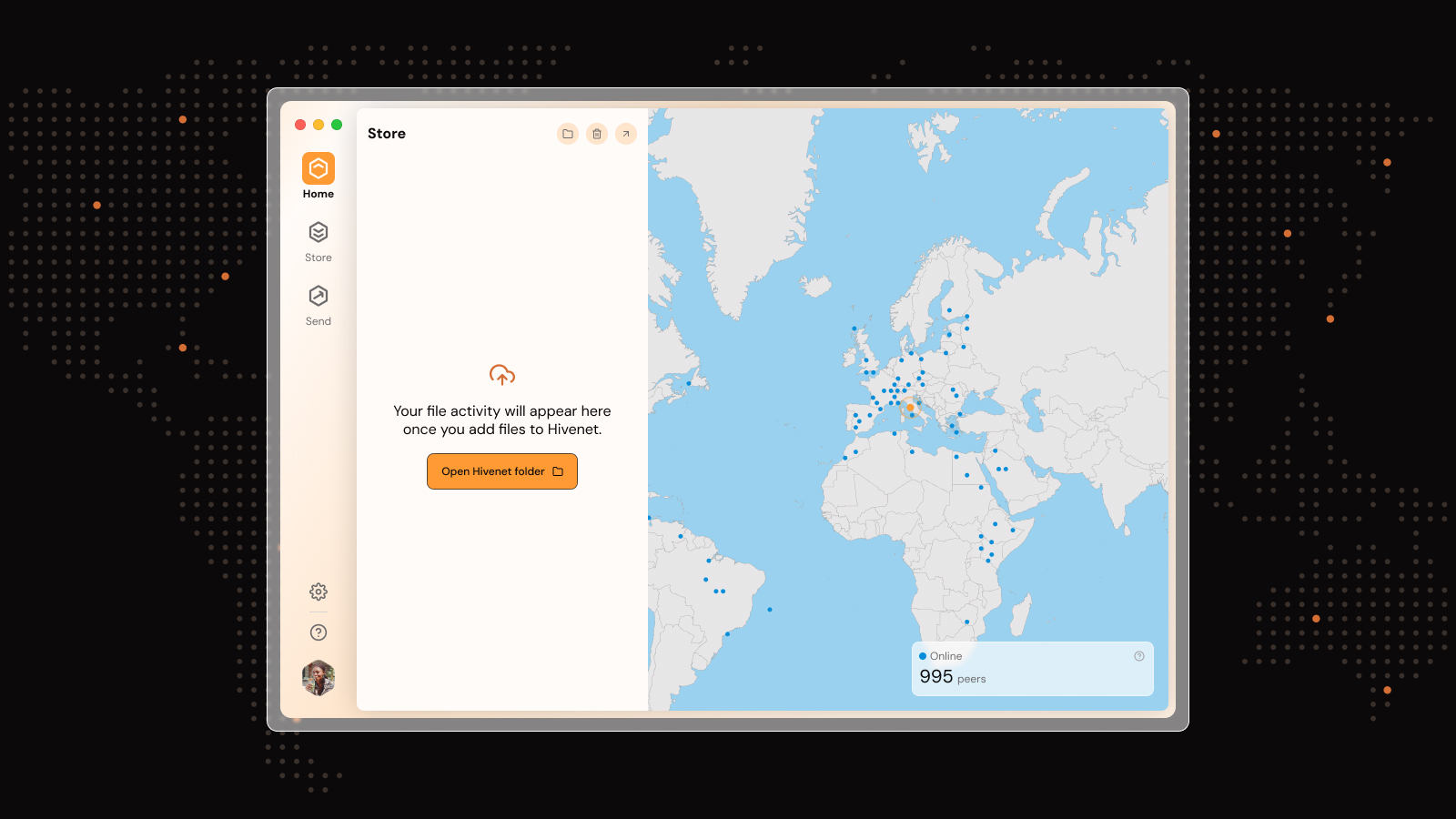File Versioning: Complete Guide to Managing Multiple File Versions
You’ve spent hours perfecting a document, only to accidentally save over it with unwanted changes. Or maybe a team member deleted crucial content, and you need to recover what was lost. These scenarios happen daily in offices worldwide, but file versioning can prevent them entirely.
File versioning is a system that automatically saves multiple iterations of a document as changes are made over time. Instead of overwriting your work, it creates a complete history of every modification, giving you the power to restore any previous version when needed. By managing revisions and preventing accidental overwrites, file versioning helps protect files and safeguard your valuable content.
This guide covers everything you need to know about file versioning—from basic concepts to advanced implementation strategies that protect your important files and streamline collaboration.
What Is File Versioning
File versioning is a system that automatically saves multiple iterations of a document as changes are made over time. Each version receives a unique timestamp or identifier, creating a chronological history of file modifications. Previous versions remain accessible without overwriting the original file, preventing permanent data loss.
Think of it as creating automatic snapshots every time you hit save. Unlike traditional backups that run on schedules, versioning responds immediately to changes. When you edit a document and save it, the system preserves the previous version while creating a new one.
Key differences from regular backups:
- Immediate response: Versions are created when files change, not on a timer
- Granular access: You can restore specific file states, not entire system snapshots
- Integrated storage: Versions live alongside current files, not on separate backup drives
- Change tracking: Detailed metadata shows who made changes and when
This feature enables users to compare different iterations and restore earlier versions when needed. Whether you’re tracking editorial changes in a contract or recovering from accidental deletions, version history provides a safety net for your digital work.
On most platforms, file versioning is typically enabled by default, allowing users to benefit from automatic version tracking without any manual setup.
How File Versioning Works
When you modify and save a file, the system creates a new version while preserving the previous one. This process happens automatically in most modern platforms, requiring no manual intervention from users.
Each version contains metadata including:
- Creation date and timestamp
- Author information and user account details
- Modification details or change descriptions
- File size and storage location
- Unique version identifier for easy reference
Versions are stored either locally on your device or in cloud storage depending on your system configuration. Local storage keeps versions on your hard drive, while cloud platforms sync files to remote servers for broader access across multiple devices. Dropbox, for example, allows you to access files and folders even when you don’t have an internet connection, ensuring uninterrupted productivity.
The storage method varies by platform:
Users can access version history through dedicated interfaces in applications like Microsoft Word, Google Docs, or cloud storage platforms. Most systems display versions in chronological order, with options to preview, compare, or restore specific iterations. You can also use these features to restore or manage specific files, selecting particular files to revert to a previous state or recover changes as needed.
Advanced platforms allow you to exclude folders from versioning to save storage space, while others automatically compress older versions to optimize disk usage.
Key Benefits of File Versioning
File versioning delivers protection and productivity improvements that transform how you work with digital documents. The benefits extend far beyond simple backup functionality.
Complete Protection Against Data Loss
Versioning protects against accidental deletions, corrupted files, and unwanted changes during collaborative work. When someone overwrites important content or deletes crucial sections, you can restore the exact state you need within minutes. This protection works automatically—you don’t need to remember to create backups manually. If something goes wrong with a file, such as accidental changes or deletions, file versioning allows you to quickly recover by rolling back to a previous version.
Detailed Audit Trails
Version history shows who made specific changes and when modifications occurred. This transparency proves invaluable for compliance requirements, project management, and accountability. Legal teams track contract revisions, while creative agencies monitor client feedback incorporation across project iterations.
Automatic Backup Without Manual Effort
The system provides automatic backup functionality without requiring manual file duplication. Every save operation creates a new version, ensuring continuous protection. This approach eliminates the risk of forgetting to backup important files before making significant changes.
Seamless Collaboration Support
Multiple people can work on documents simultaneously without losing individual contributions. When conflicts arise, version history helps resolve disputes by showing exactly what each person contributed and when. Teams can experiment with different approaches, knowing they can always revert to previous versions.
Storage Efficiency Through Smart Compression
Modern versioning systems reduce storage overhead by only saving incremental changes rather than complete file copies. This approach, called delta storage, can reduce space requirements by 70-90% compared to manual file duplication methods.
The combination of these benefits makes file versioning essential for any serious document workflow, whether you’re working alone or with a team.
File Versioning in Popular Platforms
Major platforms implement versioning differently, each with unique features and limitations that affect how you manage your files.
Each of these platforms serves as a valuable tool for managing file versions and ensuring data integrity.
Microsoft 365 and SharePoint
Microsoft 365 offers version history for OneDrive and SharePoint with up to 500 versions per file. This generous limit accommodates even the most revision-heavy projects without requiring manual cleanup.
SharePoint provides enterprise-grade controls that OneDrive lacks:
- Major and minor versioning: Distinguish between published releases and work-in-progress drafts
- Version approval workflows: Require authorization before changes become official
- Configurable retention policies: Set automatic cleanup rules based on age or count
- Advanced permissions: Control who can view, edit, or restore specific versions
The platform integrates seamlessly with desktop apps—when you save a Word document stored in OneDrive, versioning happens automatically. Users access previous versions through the file’s context menu or the web interface.
Google Drive and Workspace
Google Drive automatically saves version history for Google Docs, Sheets, and Slides for 30 days. The system maintains unlimited versions for native Google formats, making it ideal for collaborative document creation.
Key features include:
- Real-time versioning: Changes are saved continuously as you type
- Named versions: Create milestone versions with custom labels
- Detailed change tracking: See exactly what text was added, removed, or modified
- Easy restoration: Revert to any previous version with a single click
For uploaded files (PDFs, Word documents, etc.), Google Drive provides basic versioning but with more limited functionality compared to native Google formats.
Dropbox Business and Personal
Dropbox maintains file versions for 30 days on personal plans and 180 days on business accounts. The platform excels at handling large files and provides excellent mobile device support for version management.
Dropbox features:
- Extended retention: Business plans offer six months of version history
- Bandwidth optimization: Only downloads changed portions when syncing versions
- Offline access: View version history even without internet connectivity
- Granular restoration: Restore individual files or entire folder structures
The mobile app includes simplified version management, letting you restore previous versions directly from your android smartphone or other mobile devices.
GitHub for Code and Documentation
GitHub provides comprehensive version control for code repositories using Git technology. While primarily designed for software development, many teams use GitHub for documentation and other text-based collaboration.
Git offers sophisticated features like:
- Branching and merging: Work on separate versions simultaneously
- Distributed versioning: Every user has a complete version history locally
- Detailed commit tracking: Required descriptions for every change
- Advanced comparison tools: Line-by-line diff views and merge conflict resolution
Cloud Storage Version Control
Most cloud platforms enable versioning by default but allow users to adjust retention periods and storage policies. Understanding how each service handles versions helps you optimize both protection and costs.
Storage Quota Considerations
Version storage counts toward your total storage quota in services like iCloud and OneDrive. A 10MB document with 50 versions could consume 500MB of space if stored inefficiently. However, modern platforms use smart compression to minimize this impact.
Mobile App Integration
Mobile apps typically show simplified version history with restore options. You can view recent changes and restore previous versions directly from your mobile device, though advanced features like detailed comparisons may require the desktop interface. Sync allows you to monitor attached devices and web sessions for security, ensuring that your data remains protected across all platforms. When using file versioning on shared or public computers, it is important to configure security features such as restricting access and enabling encryption to protect sensitive data.
Offline and Sync Behavior
Offline changes sync automatically when internet connection is restored. The system queues local modifications and applies versioning rules once connectivity returns. This ensures you never lose work, even when switching between online and offline environments.
Cross-Platform Compatibility
Files move seamlessly between different devices while maintaining complete version history. Edit a document on your computer, review changes on your phone, and restore a previous version from your tablet—all without losing any modification history.
Industry Applications and Use Cases
File versioning proves essential across industries where document accuracy, compliance, and collaboration matter most.
Software Development and Technical Documentation
Software development teams use Git for source code management with branching and merging capabilities. Every code change is tracked with detailed metadata, allowing teams to identify when bugs were introduced and quickly revert problematic changes.
Technical writers managing documentation benefit from similar version control. API documentation, user manuals, and help systems require frequent updates that must be carefully tracked to maintain accuracy.
Legal and Compliance
Legal firms maintain document version control for contracts, briefs, and regulatory compliance. Version history provides the audit trail required for legal defensibility, showing exactly when clauses were modified and by whom.
Compliance teams in regulated industries rely on versioning to demonstrate due diligence during audits. Financial institutions, healthcare organizations, and government agencies use version tracking to satisfy regulatory requirements.
Creative Industries and Media
Creative agencies track design iterations and client feedback through Adobe Creative Cloud versioning and other specialized tools. Designers can experiment freely, knowing they can always return to previous concepts if new directions don’t work.
Video editors use versioning to manage multiple cuts and revisions of projects. With large video files, efficient versioning becomes crucial for managing storage costs while maintaining creative flexibility.
Healthcare and Patient Records
Healthcare organizations maintain patient record versions for compliance and liability protection. Every modification to medical records must be tracked for legal and clinical safety reasons. Version history helps identify when critical information was added or changed, supporting both patient care and legal defense.
Content Creation and Media Workflows
Content creators face unique versioning challenges due to large file sizes and complex collaborative workflows.
Video Production
Video editors use versioning to manage multiple cuts and revisions of projects. Modern non-linear editing systems integrate with version control to track not just final exports but also project files, ensuring editors can recreate any previous edit decision.
Writing and Editorial
Writers track manuscript changes and editorial feedback through document version history. Publishers manage complex editorial workflows where multiple editors contribute changes that must be carefully tracked and potentially rolled back.
Marketing Asset Management
Marketing teams collaborate on campaigns while maintaining version control of assets. Brand guidelines, campaign materials, and creative assets require careful versioning to ensure consistency across channels and time periods.
Photography and Digital Art
Photographers organize edited versions of images with non-destructive editing workflows. Version control preserves original camera files while tracking all editing decisions, allowing photographers to experiment without fear of losing previous work.
Setting Up File Versioning Systems
Different operating systems and platforms offer various approaches to implementing file versioning, from built-in solutions to specialized software. FreeFileSync, for instance, is a folder comparison and synchronization software that creates and manages backup copies of important files, providing an additional layer of data protection.
To enable file versioning features on your devices, you may need to install desktop apps or synchronization software that support these capabilities.
Windows File History Configuration
Windows File History creates automatic backups to external drives with customizable retention periods. This system provides comprehensive protection for personal files without requiring cloud storage.
Step by step guide for Windows setup:
- Connect an external drive with sufficient storage space
- Open Control Panel and navigate to “File History”
- Click “Turn on” to enable automatic versioning
- Configure backup frequency from every 10 minutes to daily intervals
- Use “Exclude folders” to skip non-essential directories like downloads
- Set retention policies to balance protection with storage space
Note: After setup, verify that File History is installed and properly configured on all computers, especially shared or public ones, to ensure consistent protection.
Advanced Windows Options:
- Network drive support: Store versions on network-attached storage devices
- Selective inclusion: Choose specific folders for intensive versioning
- Performance optimization: Adjust backup frequency based on file change patterns
Restore previous versions by right-clicking files and selecting “Restore previous versions” from the context menu.
macOS Time Machine Setup
macOS Time Machine provides system-wide versioning with hourly, daily, and weekly snapshots. The system automatically manages storage by removing older versions when space is needed.
Time Machine Configuration:
- Connect an external drive and format it for Mac use
- Open System Preferences and select “Time Machine”
- Choose your backup drive and enable automatic backups
- Exclude files and folders through Time Machine preferences to optimize storage usage
- Set up encryption for sensitive data protection
Time Machine Features:
- Automatic space management: Removes oldest versions when drive fills up
- Application integration: Access version history directly from compatible apps
- System-wide protection: Versions cover all files, not just documents
Access version history by entering Time Machine mode or using the “Revert To” menu in applications that support versioning. You can browse through Time Machine backups to restore an older version of a file if needed.
Cloud Service Configuration
Cloud services typically enable versioning automatically but require attention to storage management and retention policies. These platforms automatically synchronize and provide access to the latest versions of files on all connected devices, ensuring seamless access and up-to-date content availability. Utilizing cloud storage can save local hard drive space by storing files online, making it easier to manage large projects without overwhelming local resources.
Google Drive Setup:
- Versioning works automatically for Google Docs, Sheets, and Slides
- Upload non-Google files to enable basic version tracking
- Monitor storage usage and delete unnecessary versions periodically
Microsoft OneDrive Configuration:
- Version history activates automatically for all supported file types
- Business accounts offer extended retention periods and administrative controls
- Use selective sync to manage local storage while maintaining cloud versions
Dropbox Optimization:
- Enable extended version history on business plans for longer retention
- Use Smart Sync to save local storage while keeping versions accessible
- Configure mobile apps for offline version access when needed
- Selective sync in Dropbox allows users to choose which folders to keep off their computer without deleting them from Dropbox, offering flexibility in managing local storage.
- Enable extended version history on business plans for longer retention
- Use Smart Sync to save local storage while keeping versions accessible
- Configure mobile apps for offline version access when needed
Best Practices for Version Management
Effective version management requires more than just enabling the feature—it demands thoughtful organization and regular maintenance.
Naming Conventions and Organization
Establish naming conventions for major versions to distinguish between minor edits and significant changes. Use clear labels like “v1.0 Final,” “Draft for Review,” or “Client Approved” to make version history more navigable.
Recommended Naming Patterns:
- Date-based: “2024-01-15 Marketing Plan”
- Status-based: “Contract - Legal Review Complete”
- Milestone-based: “Phase 1 Design - Client Approved”
Retention Policy Strategy
Set appropriate retention policies based on project requirements and storage limitations. Balance protection needs with storage costs by defining different retention periods for different file types.
Sample Retention Policies:
- Active projects: Keep all versions for 90 days
- Completed projects: Retain major versions for 2 years
- Archive materials: Keep final versions indefinitely, purge intermediate versions after 1 year
Team Training and Workflow Integration
Train team members on version control workflows to prevent conflicts and data loss. Ensure everyone understands how to access previous versions, compare changes, and restore files when needed.
Essential Training Topics:
- Version access: How to find and open previous versions
- Comparison tools: Using built-in diff viewers to understand changes
- Restore procedures: Step-by-step restoration process
- Conflict resolution: What to do when multiple people edit simultaneously
Regular Maintenance and Optimization
Regularly review and clean up old versions to maintain system performance and control storage costs. Set calendar reminders to audit version history and remove unnecessary intermediate versions.
Maintenance Checklist:
- Monthly review of storage usage across all platforms
- Quarterly cleanup of old versions for completed projects
- Annual policy review to adjust retention periods based on experience
- Regular verification that backup systems are working correctly
Common Challenges and Solutions
File versioning introduces operational challenges that teams must address to maximize benefits while minimizing friction.
Storage Space Management
Storage space concerns can be addressed through retention policies and automated cleanup rules. Large files like videos and high-resolution images consume significant space when versioned frequently.
Solutions for Storage Optimization:
- Selective versioning: exclude folders containing temporary or cache files
- Compression: Use platforms that automatically compress older versions
- Hybrid storage: Keep recent versions locally, archive older versions to cheaper cloud storage
- Regular audits: Schedule monthly reviews to delete unnecessary versions
- Backup tools like FreeFileSync provide reliable, quick, and efficient ways to synchronize important documents, ensuring that storage is used effectively while maintaining data integrity. FreeFileSync determines the differences between a source and a target folder and transfers only the minimum amount of data needed, optimizing synchronization processes.
- Selective versioning: exclude folders containing temporary or cache files
- Compression: Use platforms that automatically compress older versions
- Hybrid storage: Keep recent versions locally, archive older versions to cheaper cloud storage
- Regular audits: Schedule monthly reviews to delete unnecessary versions
Version Conflict Resolution
Version conflicts in collaborative environments require clear workflows and communication protocols. When multiple people edit the same file simultaneously, systems may create conflicting versions that need manual resolution.
Conflict Prevention Strategies:
- File locking: Use platforms that prevent simultaneous editing
- Communication protocols: Establish check-in/check-out procedures for critical documents
- Real-time collaboration: Prefer platforms like Google Docs that merge changes automatically
- Clear ownership: Assign primary editors for important documents
Performance Impact Management
Performance issues may arise with large files or high-frequency changes, especially when versioning happens too aggressively. Video files, databases, and other large assets can slow down systems if not handled properly.
Performance Optimization:
- Frequency adjustment: Reduce versioning frequency for large files
- Background processing: Choose platforms that handle versioning without interrupting work
- Local vs. cloud: Balance local performance with cloud accessibility
- Bandwidth management: Consider internet speed when configuring cloud versioning
User Adoption and Training
Ensuring all team members correctly access and utilize version history requires targeted training and user-friendly interfaces. Complex version control systems often go unused because people don’t understand their benefits or feel intimidated by the interface.
Adoption Strategies:
- Gradual rollout: Start with power users and expand slowly
- Clear documentation: Create simple guides with screenshots
- Regular training sessions: Monthly reviews of version control features
- Success stories: Share examples of how versioning saved projects or prevented data loss
The key to successful file versioning lies in balancing protection with usability. Systems that are too complex get ignored, while overly simple systems may not provide adequate protection. Find the right balance for your team’s technical comfort level and business requirements.
File versioning transforms document management from a risky, manual process into an automated safety net. Whether you’re protecting personal files or managing enterprise collaboration, the right versioning strategy ensures you never lose important work again. Start with your most critical documents and gradually expand coverage as you become comfortable with the tools and workflows.
Hivenet's Cloud Storage and File-Sharing Setvices: A Simple and Green Cloud Solution
While Hivenet's cloud storage and send services does not currently support file versioning, it offers a straightforward and eco-friendly way to store and share files quickly and securely. Unlike traditional cloud storage services from major Big Tech companies, Hivenet focuses on minimizing environmental impact by using energy-efficient infrastructure and reducing unnecessary data duplication. To learn more about Hivenet's broader cloud computing capabilities, including high-performance options for developers, you can read about their compute services.
Hivenet is ideal for users who need to manage and share files without the complexity of version control. Its simplicity makes it easy to upload and send important files directly to recipients without worrying about syncing or managing multiple versions. This approach not only saves storage space but also contributes to a greener digital footprint by lowering energy consumption associated with data transfer and storage.
As a sustainable alternative, Hivenet's cloud storage complements file versioning solutions by providing a clean, efficient way to handle files when version history is not required. Keep an eye on future updates, as Hivenet continues to enhance its features with user needs and environmental responsibility in mind.
Frequently Asked Questions (FAQ) about File Versioning
What is file versioning and why is it important?
File versioning is a system that automatically saves multiple versions of a file as changes are made. It is important because it protects files from accidental deletions or overwrites, allows users to restore previous versions, and helps track all the changes made over time.
How can I access previous versions of my files?
Most platforms provide a version history feature accessible through the file’s context menu or within the app interface. You can open previous versions in a separate window to compare or restore them as needed.
Does file versioning work with all file types?
File versioning generally works with most file types, but some platforms offer more advanced features for native formats (e.g., Google Docs, Microsoft Word). For other files, versioning may be more basic.
Can I disable file versioning if I don’t want to use it?
Yes, many systems allow you to disable version history or exclude specific folders from being versioned to save storage space. Check your platform’s settings for more info on how to disable or customize this feature.
How much storage space does file versioning use?
Versioning stores multiple copies of files, which can increase storage use. However, many systems use smart compression or delta storage to minimize this impact. You can also exclude folders or set retention policies to manage storage efficiently.
Is file versioning secure?
File versioning is secure when combined with strong account security measures such as unique passwords and two-factor authentication. Files stored with cloud services are typically encrypted both in transit and at rest to protect your data. Sync encrypts files locally, in transit, and at rest, adding an extra layer of security to safeguard user data.
Can I restore the latest version of a file if I accidentally deleted important content?
Yes, you can restore the latest version or any earlier version from the version history. This allows you to recover important files or undo unwanted changes quickly.
Are there other tools that support file versioning?
Yes, many software tools and cloud platforms support file versioning, including Microsoft 365, Google Drive, Dropbox, Git, and Adobe Creative Cloud. These tools offer varying levels of version control features.
How do I verify that my files are being versioned correctly?
You can verify file versioning by checking the version history within your app or cloud service. Some platforms allow you to compare different versions side by side to confirm changes have been saved properly.
Can I refer to older versions of files for auditing or compliance purposes?
Absolutely. File versioning creates detailed audit trails that help track who made changes and when, making it easier to refer to previous versions for legal, compliance, or project management needs.
Is file versioning free?
Many cloud storage services include file versioning as a free feature with their basic plans, though storage limits and retention periods may apply. Some advanced features or extended version history may require paid subscriptions.
How do I protect my account and files while using file versioning?
Protect your account by using a strong, unique password, enabling two-factor authentication, and monitoring connected devices. Ensure your local drives are encrypted with tools like Bitlocker or FileVault to complement password security and safeguard files from physical access. Avoid sharing access with untrusted users.
Can I sync files with versioning across multiple devices?
Yes, cloud storage platforms synchronize files and their versions across devices, allowing you to access and restore different versions from your computer, mobile device, or tablet seamlessly.
What should I do if I notice conflicting versions of a file?
Conflicts can occur when multiple people edit files simultaneously. Use version history to compare changes, communicate with collaborators, and restore the correct version. Some platforms offer file locking or real-time collaboration to minimize conflicts.
Where can I find more info about setting up and managing file versioning?
Refer to your platform’s official documentation or support resources for detailed guides on enabling, configuring, and optimizing file versioning features tailored to your needs.
Liked this article? You'll love Hivenet



You scrolled this far. Might as well join us.
Secure, affordable, and sustainable cloud services—powered by people, not data centers.